
how to screenshot on mac: If you were handling more image files, you would have encountered EXIF data. Exchangeable Image File Format data will store essential data about your photos and images. It can store the exposure level, location from where the photos were taken, settings used, and much more info about the file.
When you share an image, you will be sharing the information too. If you don’t want to share these details, you can view and edit the EXIF data of an image file. Read on if you want to explore the essential means to work with the EXIF data on your Mac device.
Manual Methods to View and Edit EXIF Data
Mac devices are well known for their functionality and safety. The inbuilt utilities of the Mac device can help you tweak the EXIF data of your EXIF image file. Keep reading to learn the manual methods for editing data on a Mac device.
Using Finder App
The Finder application is a utility for managing files on your Mac device. You can use it as an Image Metadata Viewer and edit your EXIF data. Let us learn how to do it.
Step 1: Open a new Finder window.
Step 2: Navigate the folder where the image you want to edit is available.
Step 3: Go through the images and choose the one you want to edit.
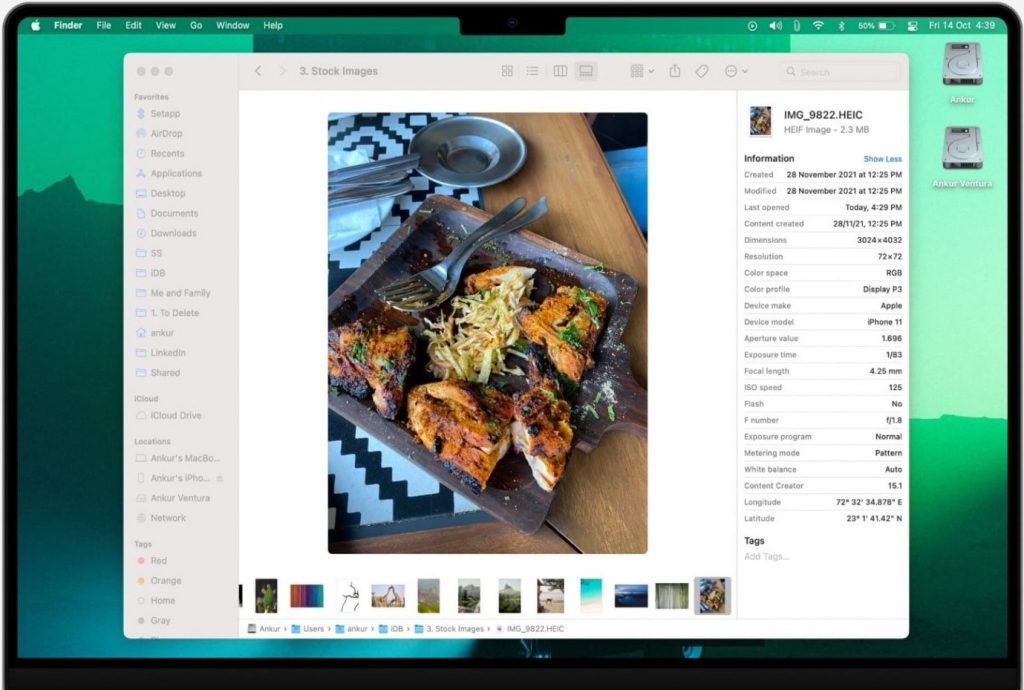
Step 4: Preview the image by using the Command, Shift, and “P” key combinations.
Step 5: You can view the image preview with some image data.
Please Note: You can use the Show More option to view EXIF data.
Using Photos App
If you are searching for another method for tweaking your EXIF data, you can use the Photos app on your Mac device. Here is how you can do it.
To View
Step 1: Access the Photos App on your Mac device.
Step 2: Search and open the Photo file to view its EXIF data.

Step 3: Click the “i” icon available at the top corner of the window to view the EXIF data.
Note: You can invoke the right-click context menu and choose the “Get Info” option to view the EXIF data. Additionally, you can use command and I key combinations to access EXIF data.
To Edit
Step 1: To edit the EXIF data, click the Edit option in the top right corner of the sidebar.
Step 2: Change the EXIF data fields according to your requirements.
Step 3: To make the changes effective, click on Done.
Using Terminal App
The terminal app of your Mac device can also help you view EXIF data. Learning this method can help you protect your image data.
To View
Step 1: Access the Applications folder and open the Utilities folder.
Step 2: Locate and invoke the Terminal app.
Note: You can also access the terminal app by searching for it using the Command and Space key combination.
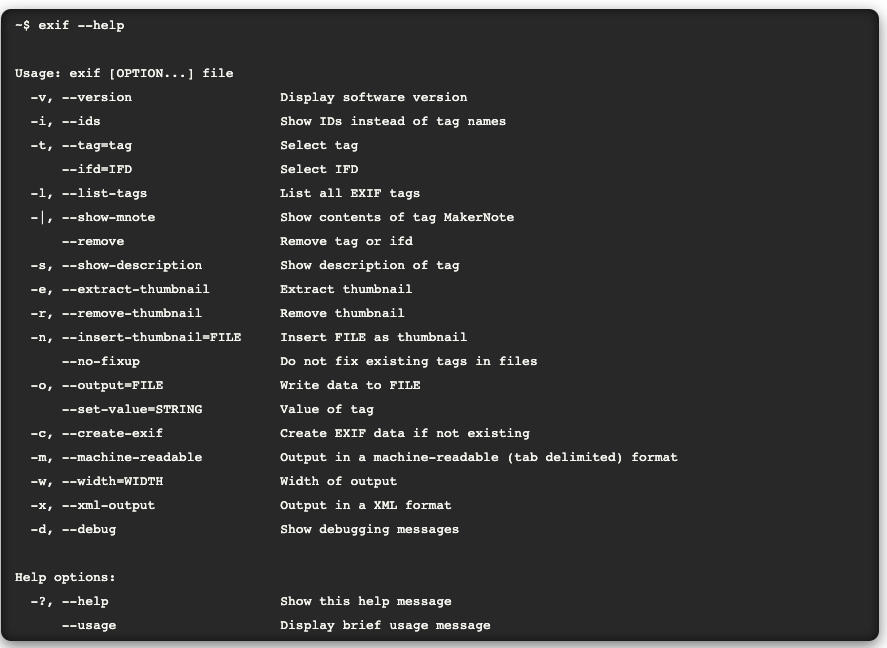
Step 3: Use the “cd” command to move on to the images folder.
Step 4: Type “exiftool” command along with the image file name to view the EXIF data of an image.
Step 5: Now, you can view the EXIF data of the particular photos.
To Edit
Step 1: Input the “exiftool” command and the particular tag you want to change.
Step 2: Replace the older tag with the new one you want.
Note: As you enter the new tag, the EXIF data will be changed accordingly.
Using Preview
You can view and edit the EXIF data of your photos file using the preview app.
To View
Step 1: Find the image file that you want to edit.
Step 2: Invoke the right-click context menu of the image and choose the open with option.
Step 3: Select the preview option available.
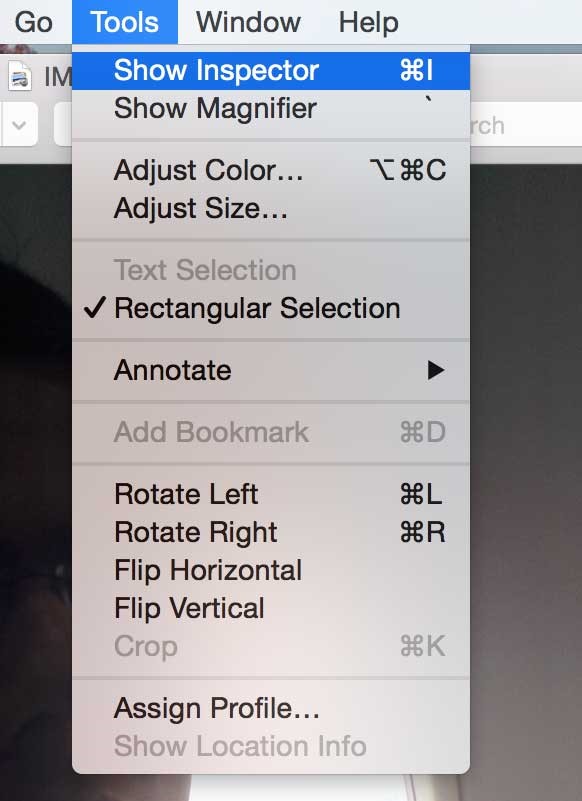
Step 4: Choose the “Tools” feature in the preview menu and opt for the “Show Inspector” choice.
Step 5: View the image metadata from the “Exif” tab.
To Edit
Step 1: Choose the Exif tab from the Inspector tab.
Step 2: Edit the field that you want to change.
Step 3: Input the new information.
Step 4: Hit “Enter” to save the data.
Using Third-Party Tool
The manual method given above may be time-consuming and may require manual work. You can use a reliable third-party tool if you want some super-fast method to tweak your EXIF data.
Want to edit your EXIF data with ease? Photos Exif Editor for Mac can make it possible. The intuitive application is available with extensive ability and functionality. Now you can edit the EXIF info of an individual file or a group of images in a batch with this application.
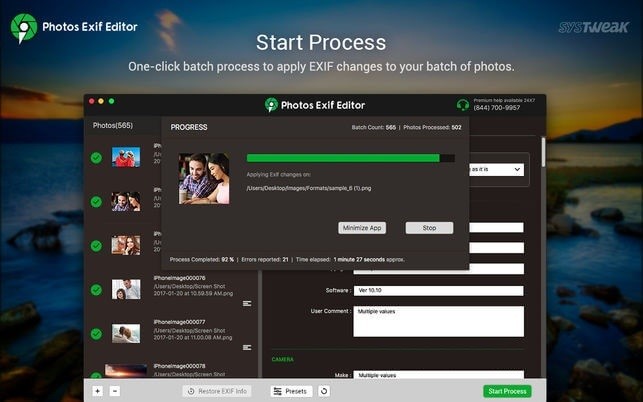
Features
- View and edit Exif, GPS, IPTC, and XMP metadata
- Batch processing for editing multiple photos simultaneously
- GPS location editing for correcting or adding location information
- Remove personal information selectively
- Export and import metadata to and from CSV files
Pros
- User-friendly interface
- Capability to support all standard image formats
- Can create a backup of the existing metadata before editing it
- Ability to create EXIF presets to speed up the editing process
Cons
- Mac-only software
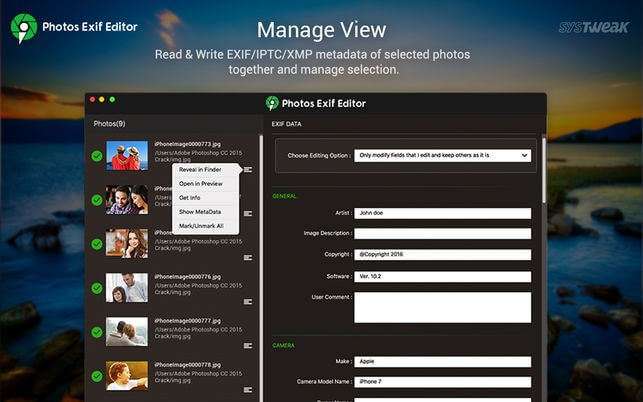
How Photos EXIF Editor Works
Step 1: Download and Install Photos Exif Editor on your Mac.
Step 2: Open the software and import the photos.
Step 3: Edit metadata, make changes, and save them.
Summing Up
Sharing images and photos is one task that we all will do. If you don’t want to share the file data with the actual image, you should learn the means to tweak the EXIF data. To help you with the task, we have briefed some effective manual methods and superior third-party tools in this post. Apart from these methods, you can also view and remove EXIF online. Use these methods to protect your privacy while sharing image files. Write to us if you want any clarification.





